Do you have to reset a Windows 10 password? Microsoft doesn’t make it easy to reset Windows 10 passwords when they are lost or neglected. That means a lot to keep undesirable users off your PC. Underneath I give you the steps that show how to Remove Windows 10 Password Using Hiren’s Boot CD.
You can use either a CD/DVD or USB flash drive. I’ll show you where to get the files and download them free of charge, and show you which ones you really want for your case. This strategy works on Windows 10 and 8. Assuming you want to do it on a more seasoned version of windows, there is a connection underneath for that too.
Password is not acknowledged in the wake of moving up to Remove Windows.Old Directory? In this tutorial we’ll show you how to reset failed to remember Windows 10 password using the Swiss armed force blade toolbox – Hiren’s BootCD. Hiren’s Boot CD puts all the diagnostic, fix, and recuperation tools you really want on one advantageous bootable disk.
Hiren’s BootCD is a first-help tool which each PC wizard needs to have a duplicate either on CD or USB. Resetting or eliminating windows password is one of the numerous things Remove Windows 10 Password Using Hiren’s Boot CD can do. In this tutorial, you will figure out how to easily remove or reset any windows password.
What is Hiren BootCD?
Hiren’s BootCD PE is a restored release of Hiren’s BootCD based on Windows 10 PE x64. Since there are no authority updates after November 2012, PE version is being created by Remove Windows 10 Password Using Hiren’s Boot CD. It includes the least, best and refreshed free tools used in Hiren’s BootCD. It is being created for the new age computers, it supports UEFI booting and requires at least 2 GB RAM.
Resetting Windows Password using Hiren BootCD PE
- Boot your PC with Hiren’s BootCD PE.
- Goto Start Menu – > Securiy – > Passwords – > NT Password Edit
- Open your SAM record (It is usually situated in C:WindowsSystem32configSAM).
- Click your username and the snap ‘Change password’. To set a password, type your password both ‘New password’ and ‘Confirm’ fields and afterward snap to ‘alright’. To remove the password, leave both ‘New password’ and ‘Confirm’ fields clear and afterward snap to ‘alright’.
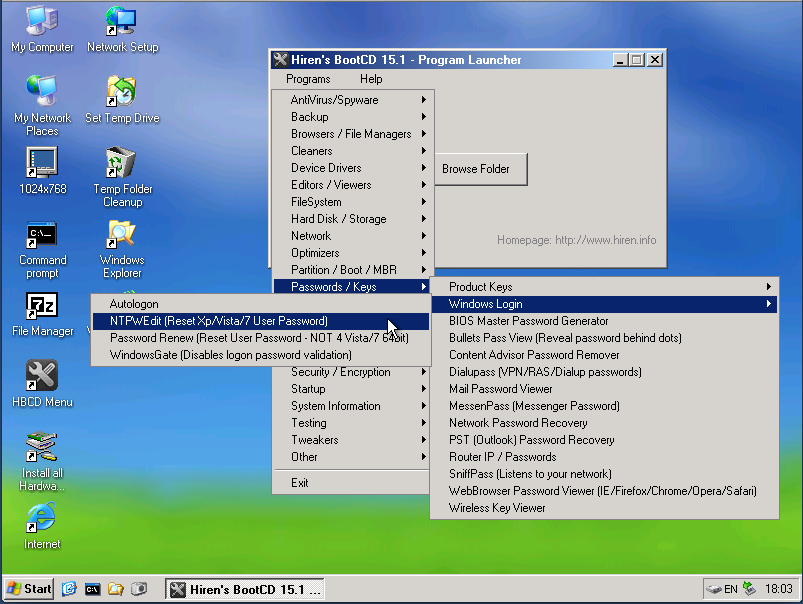
How to use Hirens boot cd for password reset on Windows 10
As I’ve said previously, Remove Windows 10 Password Using Hiren’s Boot CD is a fantastic utility that you can make on CD, DVD or USB. Peruse on to figure out how to empower this password reset technique.
Step 1: Choose CD or USB and download software
The ongoing version (at season of composing) is Hiren’s BootCD PE x64
First of all, you’ll require the Hiren’s boot CD software. To set up a CD iso download it here (scroll down to the download button at the bottom).
At the point when the compress document has downloaded, double tap the record to extricate it. You will then, at that point, need to copy the ISO document to a writable CD. For this you can use programs like ‘Free ISO Burner’.
If making ISO versions are irritating to you, or your laptop doesn’t have a CD player, then you should put it on a USB. It is possible and it’s greatly improved these days as each machine will have a USB port. It’s most likely easier too.
Step 2: Boot from the CD or USB
With the CD version, put it into the PC that needs its password reset and boot from it. You will probably need to change the PC’s boot request in the BIOS to boot from the CD.
Note: When using the USB or flash drive version, you will just see USB options in the list of devices.
Step 3: Select Windows PE from the menu
Windows PE is for organization and recuperation, all in all it is the smaller than expected XP for Windows 10.
At the point when you boot from the CD, you will see a Hiren’s boot menu, similar to the one beneath. Drop down to “Disconnected NT/2000/XP/Vista/7 Password Changer” (using the bolt key) and press enter.
Note, on the off chance that you have a more established version of Windows, you can use Mini Windows XP as first featured.
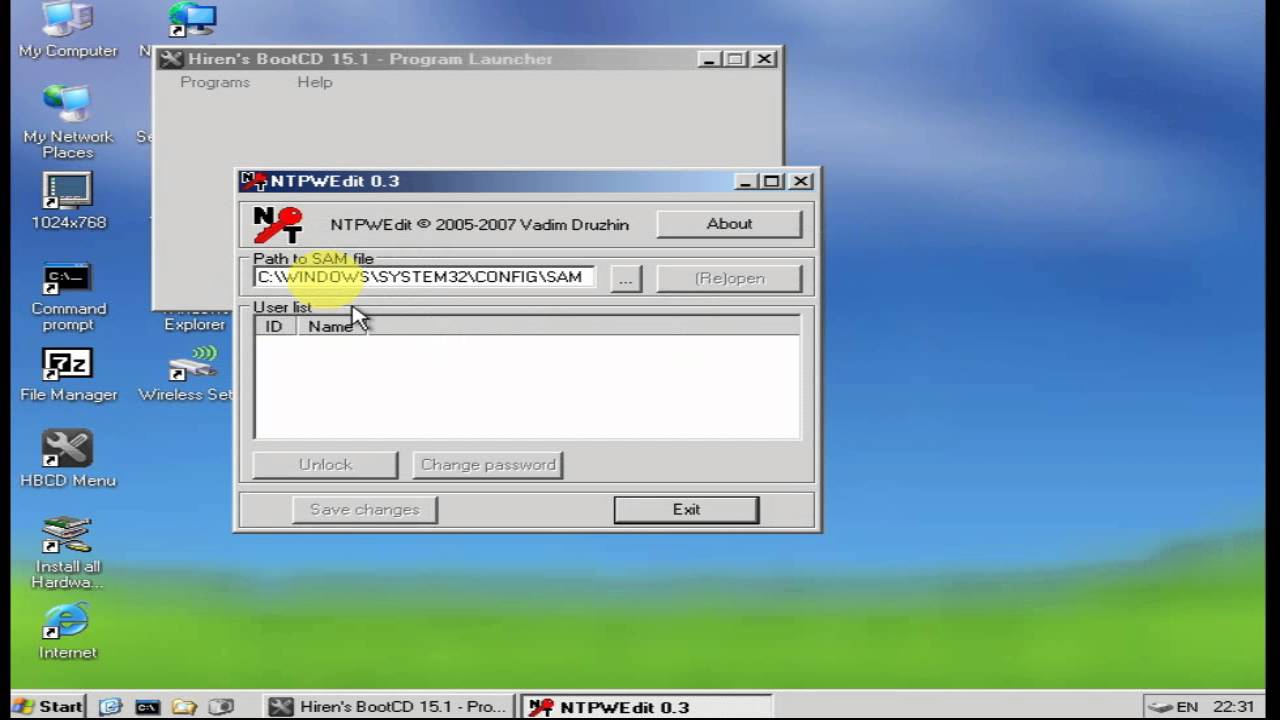
As I state over, this is the arrangement and recuperation version for Windows 10.
Step 4: If necessary Select the parcel
Assuming more than one segment is distinguished, it will incite you to select the one (disk) where Windows 10 is installed.
Remove Windows 10 Password Using Hiren’s Boot CD installation regularly takes up around 30 GB (ie. 30k MB) – that could end up being useful to you recognize its parcel.
Whenever incited, type the number corresponding to the Windows segment on the screen.